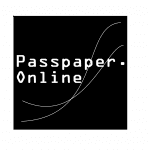HKSI Paper 12 卷十二英文-模擬考試系統
This post is also available in: 繁體中文 English (英語)
How To Use
Steps (click pictures to zoom)
1. Take Quiz: Click to start a new quiz

2. Quiz Preferences: Choose
- how many questions you want to answer
- which chapter(s) you want the questions from (PRO users only)
- whether you want the questions to be drawn randomly OR
- do you want to show bookmarked questions, questions you have not encountered before and/or questions you have answered incorrectly (PRO users only)
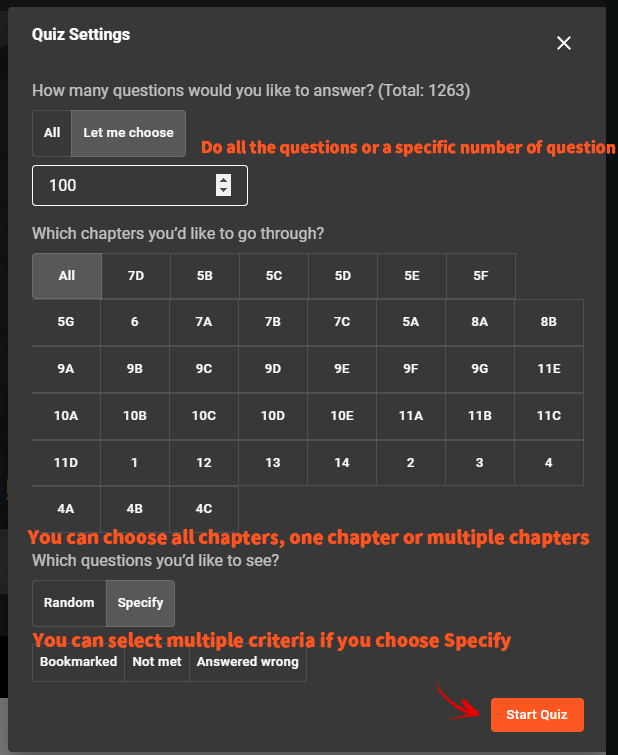
3. Question number bubbles: Color markings are assigned for questions answered correctly and incorrectly
Skip: Skip the question for now. You can go back to skipped questions, or submit quiz without answering the skipped questions
Hint: Shows where you could find the relevent concepts in the study text
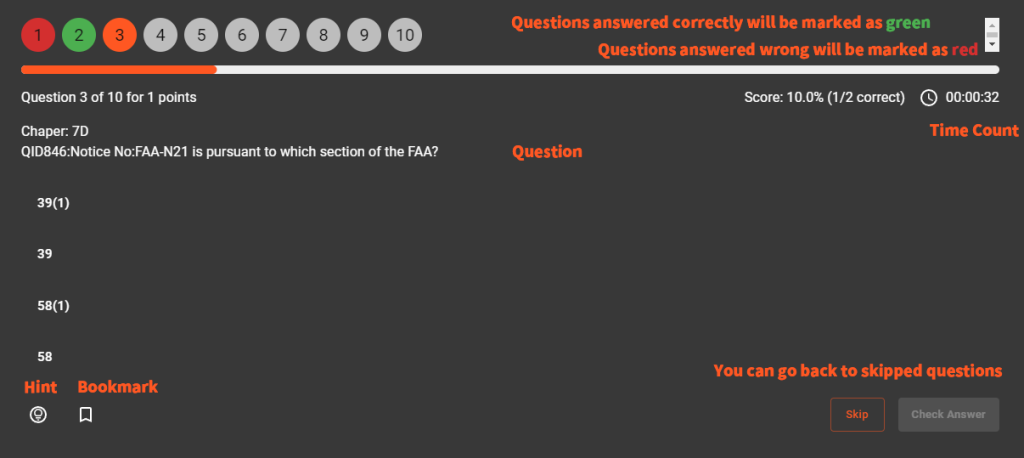
4. Check answers & Next Question: Check your answer to each question. A detailed explanation will be displayed after answering each question.
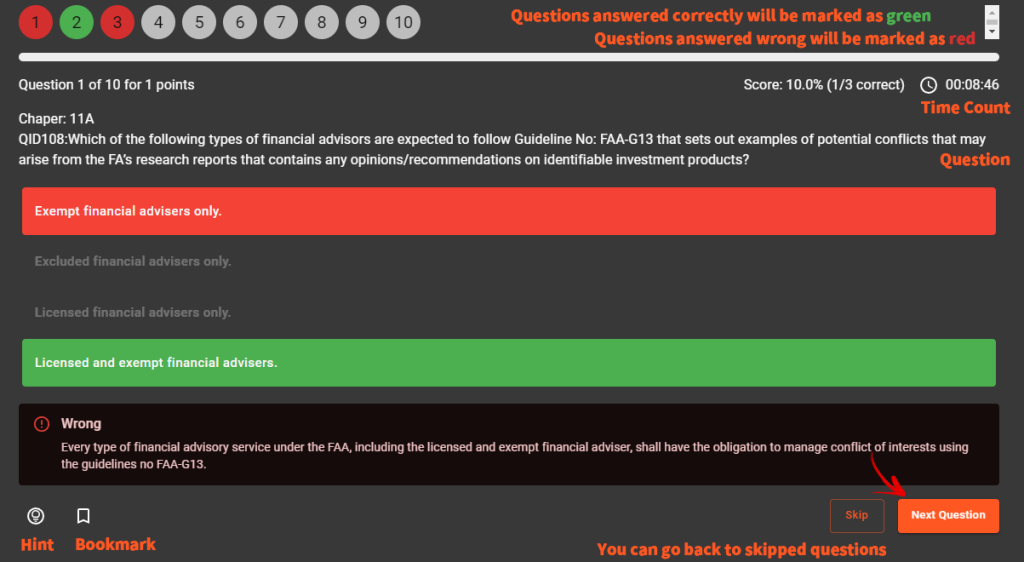
5. Bookmark questions (PRO users only): Bookmark questions so you can visit next time with the "Specify - Bookmarked Question" function
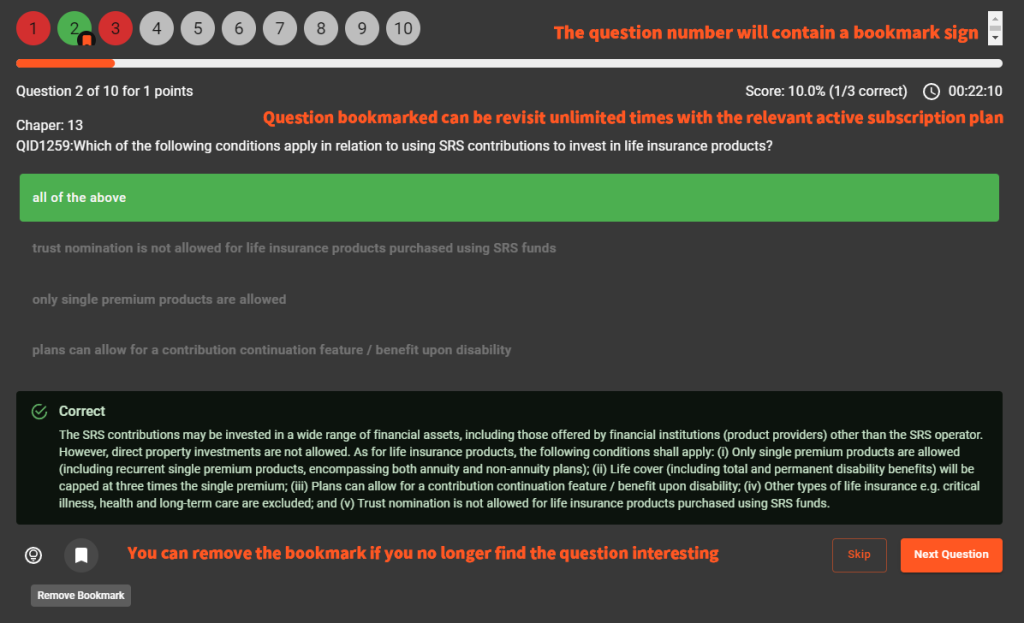
6. Show Results: Submit the quiz and see the scores and time spent
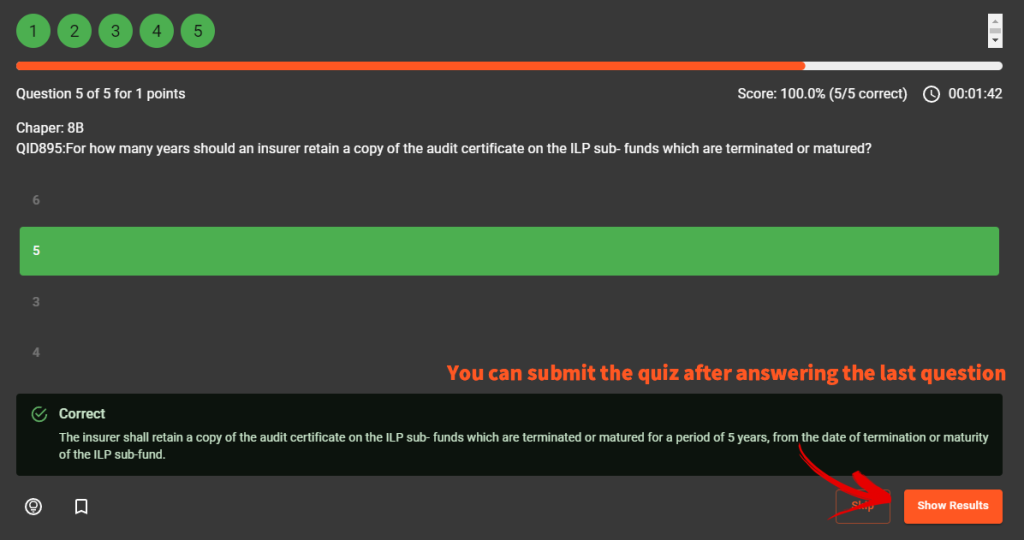
7. Save as New (PRO users only): Take a snapshot of the progress at that moment and restore it if you please. Go to Saved Quizzes page to view and restore saving points
**Please note once you click the Use This Saving Point button, the saving point will replace your current progress and become your most recent attempt**
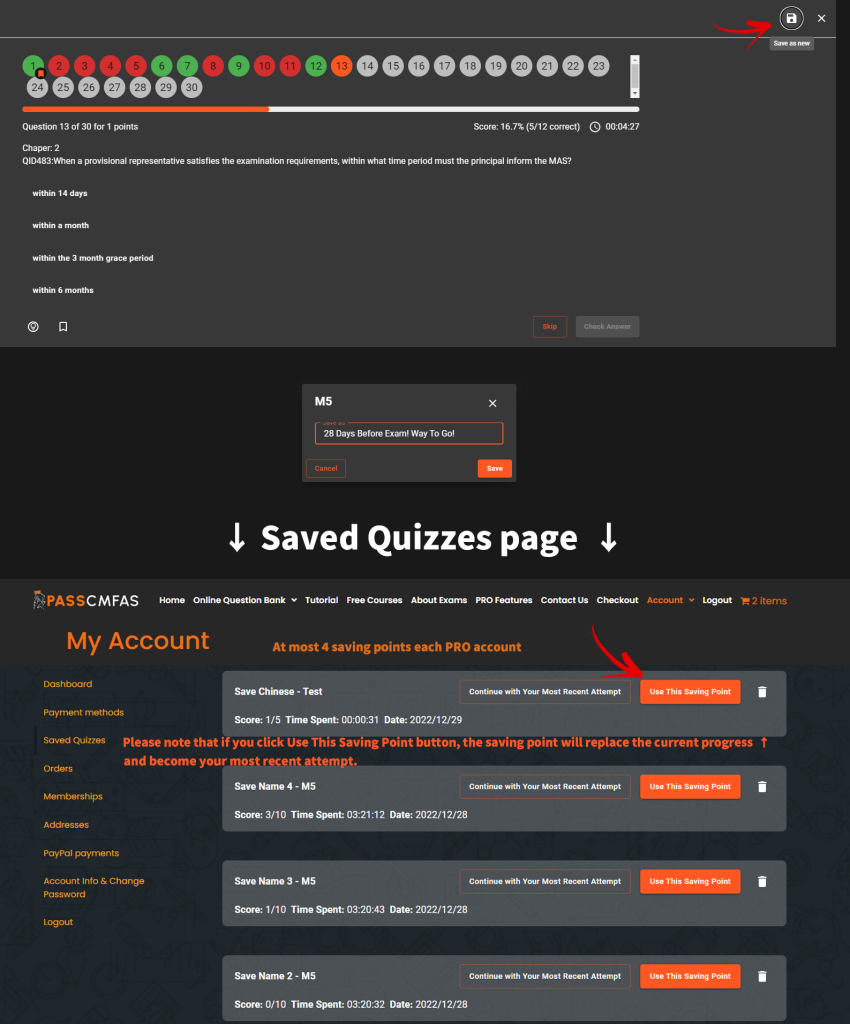
8. Save And Close (PRO users only): Save current progress and quit. Log in again and continue the quiz the next time you are free. You may either go back to this page and click Continue Quiz or go to Saved Quizzes page and click Continue with Your Most Recent Attempt.
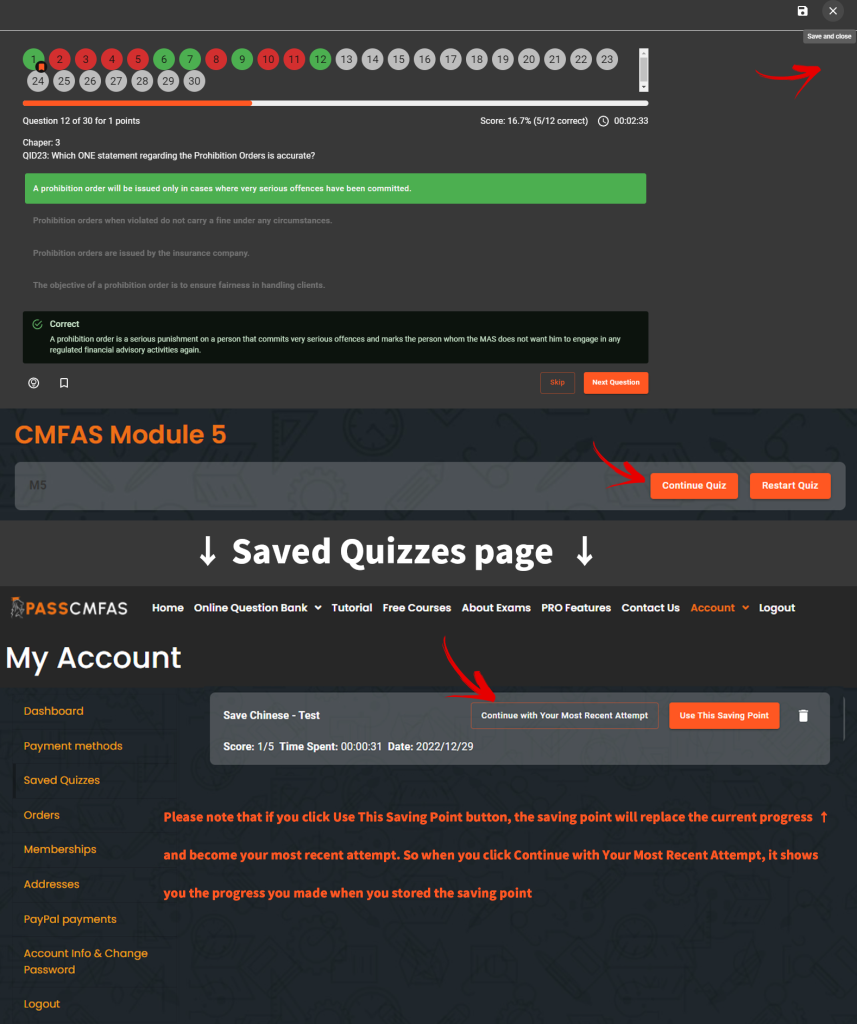
Steps (video illustration)
Advanced Use (Save as New Function)